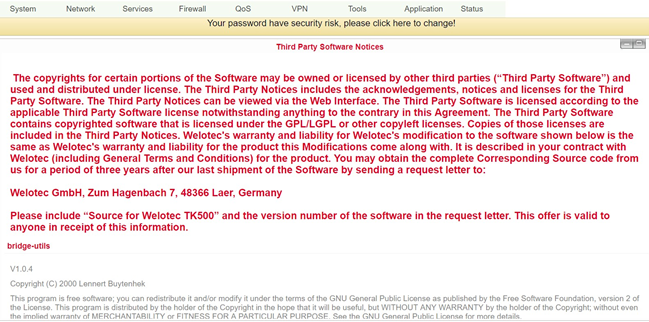Status¶
Under “Status” you get information about system, modem, network connections, routing table, device list and protocol.
System¶
Select from the menu Status > System to get information about your system.
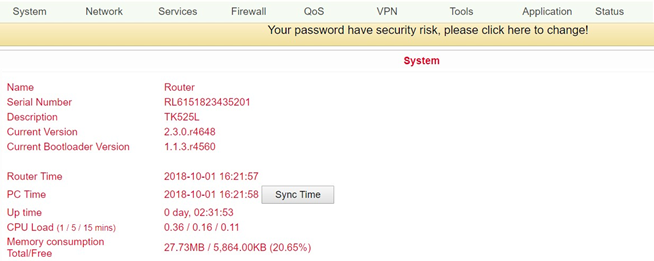
This page displays the status of the system, including information about the name, model type, current version, etc.
Modem¶
Check the status of your modem under Status > Modem.
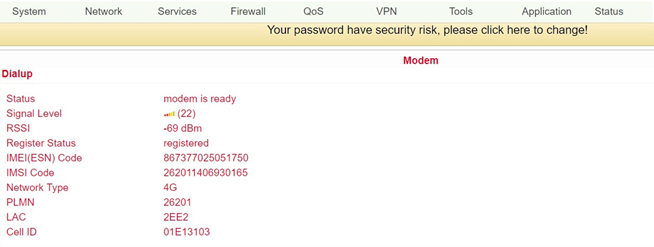
Here you can view the status of the modem including the signal strength.
Traffic Statistics¶
If you want to view the data consumption of the SIM card in the TK500, then you can do this under Status > Traffic Statistics.
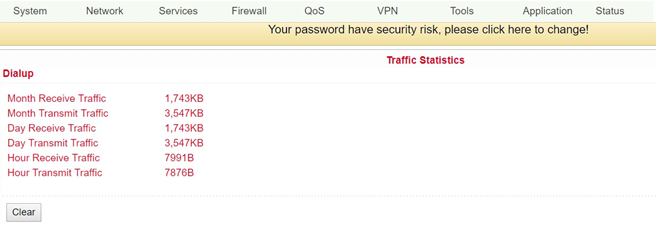
Here you can see the monthly, daily and hourly data that has been received or transmitted. Via the button “Clear” you can reset the entries to 0.
Alarm¶
Check the alarms generated by the TK500, for example created under 3.3.7. in the Alarm Manager. You can access this menu item under Status > Alarm.
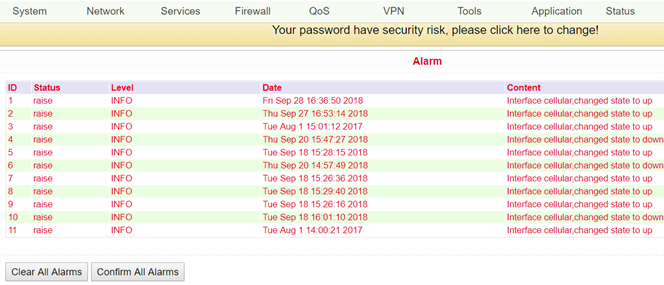
In this example the monthly limit of the SIM card has been reached. With the button “Clear All Alarms” you can delete all alarm messages and with “Confirm All Alarms” you confirm that you have taken note of the alarm.
WLAN¶
Via Status > WLAN you can view all WLAN networks that are in the reception range of the TK500. For this, the WLAN function must be activated in the TK500 (see 3.2.6).

Network Connections¶
Via Status > Network Connections you can get an overview of the network connections of the TK500.
Here you can see at a glance the network connections via WAN, dialup or LAN.
Route Table¶
If you want to have an overview of the routing table in the TK500, select Status > Route Table from the menu.
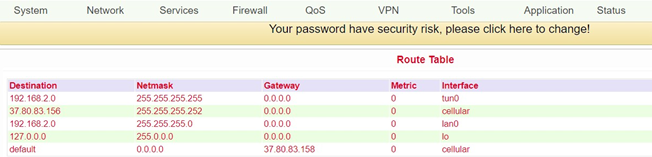
After clicking on it, you will see the routing table of the TK500.
Device List¶
 Under the menu item Status > Device List all devices are displayed which are connected to the TK500.
Under the menu item Status > Device List all devices are displayed which are connected to the TK500.
Overview of the devices connected to the TK500.
Log¶
Documentation of the system events (logs) of the TK500. You reach this area under Status > Log.
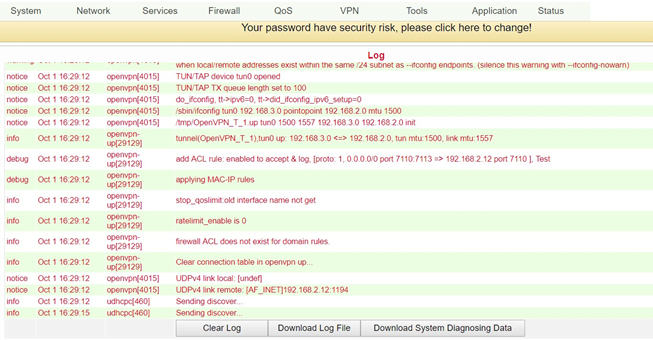
This page displays the system log, which can be downloaded here.
It may occur that problems cannot be diagnosed and rectified immediately. In these cases, we ask you to send the diagnostic log to Welotec. To do this, click on “Download System Diagnosing Data”, and then send us the log with a description of the error to support@welotec.com
Third Party Software¶
Here are the software terms and licenses from all third party vendors related to the TK500 router series.